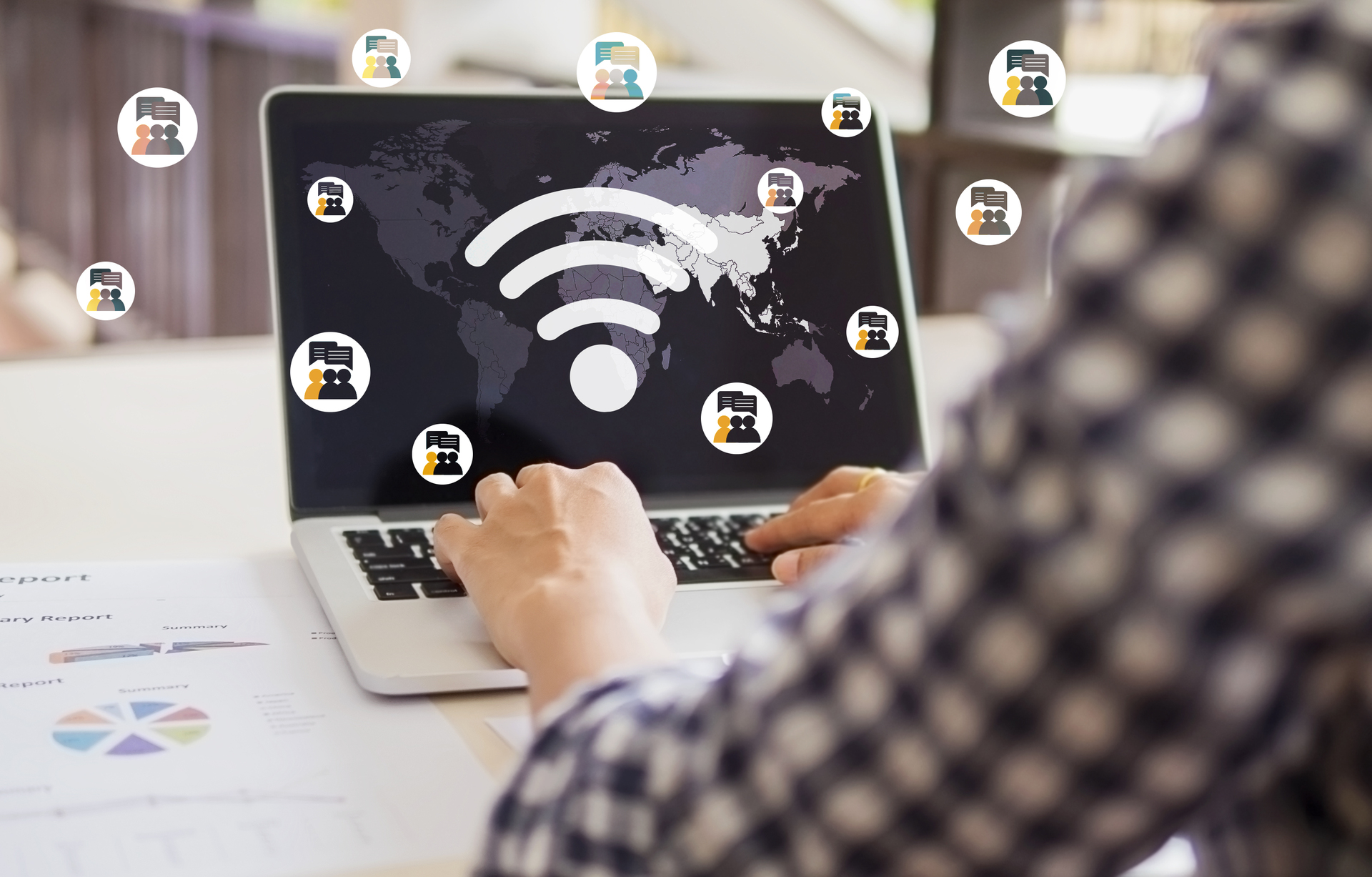Tag Archives: Mandatory Updates
What Is an “Optional Quality Update” on Windows 10/ 11?
Understanding Optional Quality Updates on Windows 10/ 11 Windows 10 is a dynamic operating system that receives regular updates to improve security, fix bugs, and enhance performance. These updates are categorized into two types: “mandatory” and “optional.” In this blog … Continue reading
Posted in Blog, Computer Performance, Microsoft Windows
Tagged Mandatory Updates, Optional Quality Updates, Windows 10
Comments Off on What Is an “Optional Quality Update” on Windows 10/ 11?