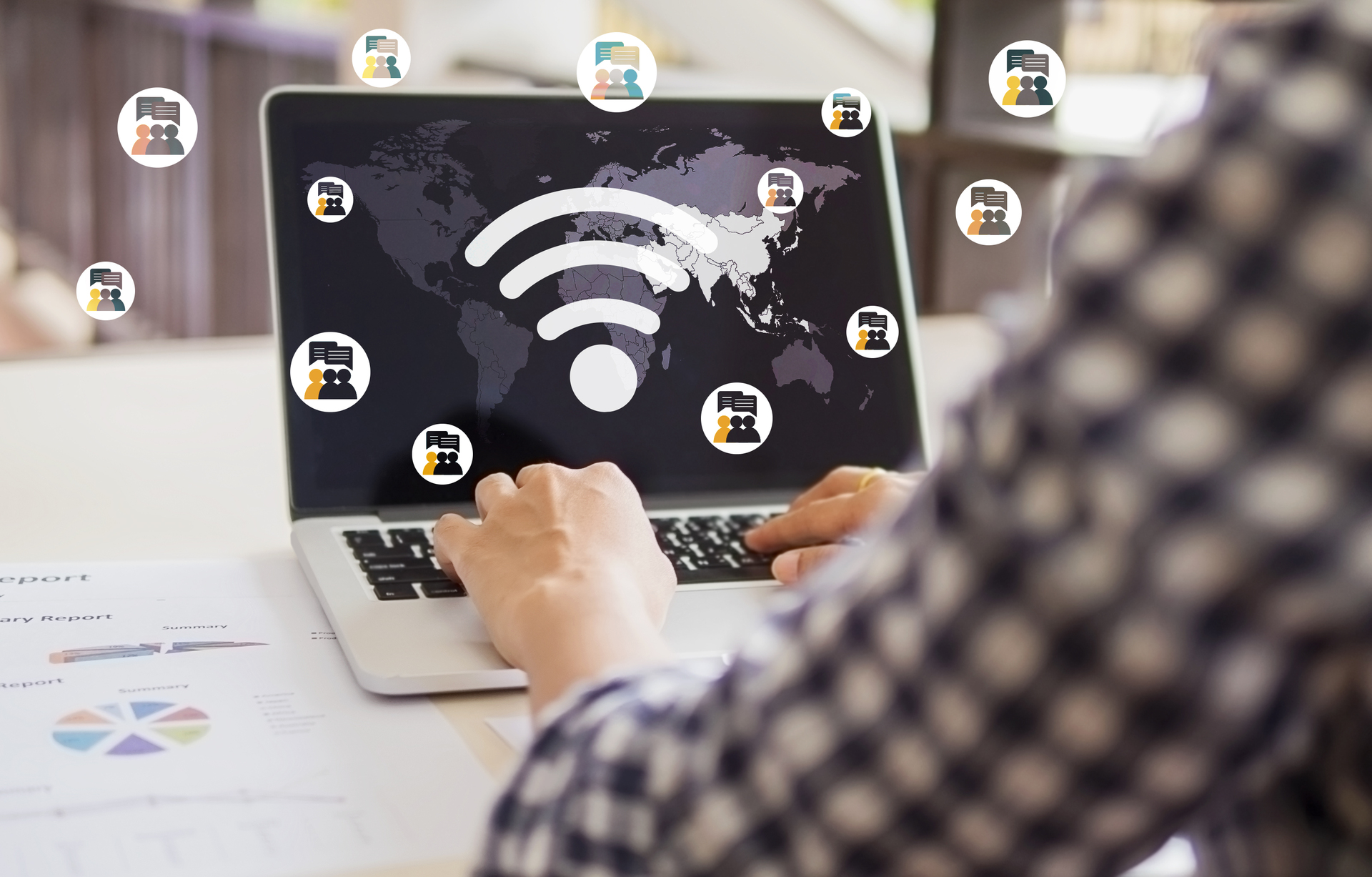Understanding Optional Quality Updates on Windows 10/ 11
Windows 10 is a dynamic operating system that receives regular updates to improve security, fix bugs, and enhance performance. These updates are categorized into two types: “mandatory” and “optional.” In this blog post, we will focus on understanding what an “optional quality update” is and how it differs from mandatory updates.
What Are Mandatory Updates?
Mandatory updates, also known as “critical updates,” are essential for the smooth functioning and security of your Windows 10/ 11 system. These updates are automatically installed on your device to ensure that you have the latest security patches and bug fixes. They are crucial in protecting your computer from potential threats and vulnerabilities.
Microsoft releases mandatory updates on a regular basis, typically on the second Tuesday of each month, known as “Patch Tuesday.” These updates are thoroughly tested by Microsoft to ensure compatibility and stability.
What Are Optional Quality Updates?
Optional quality updates, as the name suggests, are updates that are not mandatory but are recommended for users who want to have the latest improvements and fixes on their Windows 10 system. These updates are designed to enhance the overall user experience, address specific issues, and improve system performance.
Unlike mandatory updates, optional quality updates are not automatically installed on your device. Instead, you have the freedom to choose whether or not to install them. This gives users more control over their system’s update process and allows them to prioritize updates based on their specific needs and preferences.
Why Should You Consider Installing Optional Quality Updates?
While optional quality updates are not mandatory, there are several reasons why you should consider installing them:
- Improved Stability: Optional updates often include stability improvements that can resolve issues you may be experiencing with your Windows 10/ 11 system.
- Enhanced Performance: These updates may include performance optimizations that can make your device run faster and more efficiently.
- Bug Fixes: Optional quality updates can address specific bugs or glitches that may be affecting your system.
- New Features: Sometimes, optional updates introduce new features or functionality that can enhance your Windows 10 experience.
It’s important to note that optional quality updates go through a rigorous testing process before being released. However, since they are not mandatory, some users may choose to skip them if they are not experiencing any issues or if they prefer to wait for further testing and user feedback.
How to Install Optional Quality Updates
To install optional quality updates on your Windows 10 system, follow these steps:
- Open the Windows Update settings by clicking on the Start menu and selecting “Settings.” Then, click on “Update & Security.”
- In the Windows Update section, click on “View optional updates.”
- You will see a list of available optional updates. Select the updates you want to install and click on “Download and install.”
- Windows will then download and install the selected updates. You may be required to restart your computer for the changes to take effect.
Remember, it’s always a good practice to create a system backup before installing any updates, especially optional ones, to ensure that you can revert back to a previous state if any issues arise.
Conclusion
Optional quality updates on Windows 10 provide users with the flexibility to choose which updates to install based on their specific needs. While not mandatory, these updates can enhance stability, improve performance, fix bugs, and introduce new features to your Windows 10/ 11 system. Consider installing optional quality updates to keep your system up to date and running smoothly.