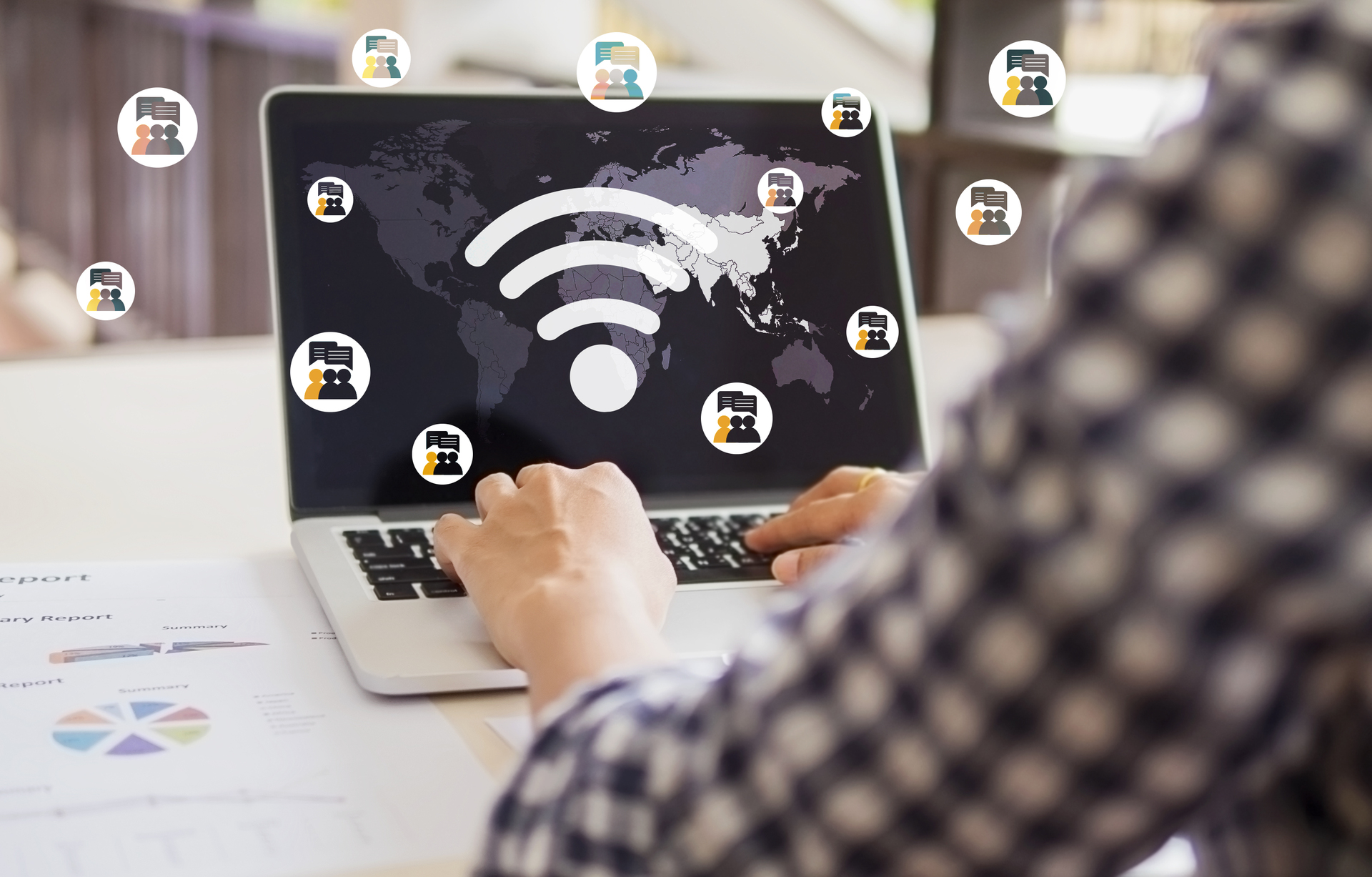Tag Archives: handicapped
Exploring Microsoft Windows Accessibility Features for the Handicapped
Introduction Microsoft Windows is a widely used operating system that offers a range of accessibility features to make computing more inclusive for people with disabilities. In this blog post, we will explore some of these features and how they can … Continue reading
Posted in Blog, Microsoft Windows
Tagged accessibility features, handicapped, Microsoft Windows
Comments Off on Exploring Microsoft Windows Accessibility Features for the Handicapped