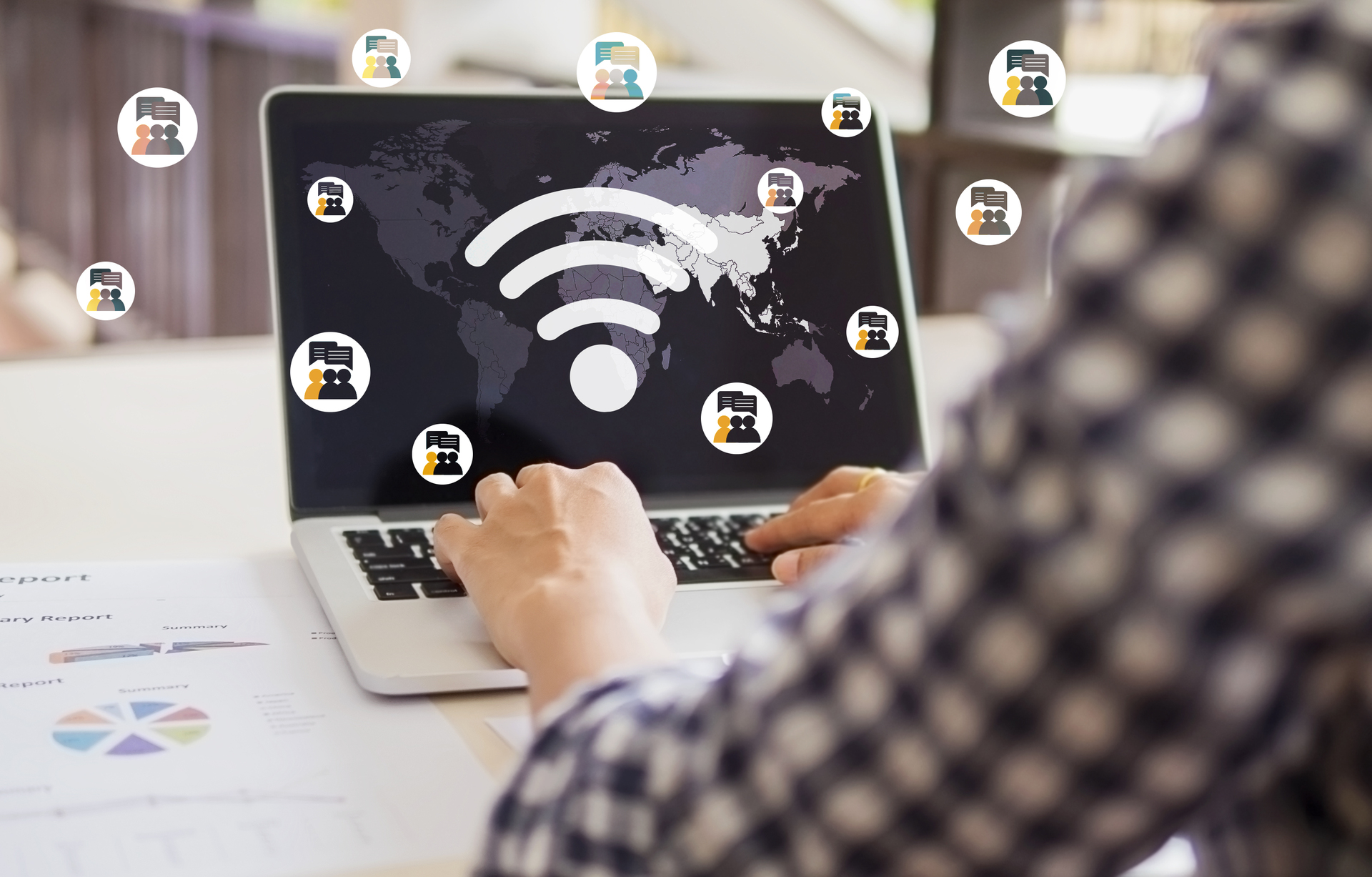Introduction
Microsoft Windows is a widely used operating system that offers a range of accessibility features to make computing more inclusive for people with disabilities. In this blog post, we will explore some of these features and how they can help the handicapped.
1. Ease of Access Center
The Ease of Access Center is a centralized hub in Windows that provides various tools and options to assist users with disabilities. It can be accessed through the Control Panel or by pressing the Windows key + U.
Some of the features available in the Ease of Access Center include:
- Screen magnifier: This feature allows users with visual impairments to zoom in on the screen and make text and images more readable.
- High contrast: Users can enable high contrast mode to make it easier to differentiate between elements on the screen.
- On-screen keyboard: This virtual keyboard can be used by individuals who have difficulty using a physical keyboard.
2. Narrator
Narrator is a built-in screen reader in Windows that reads aloud the text on the screen and provides audio descriptions of events, such as error messages or notifications. It can be activated by pressing the Windows key + Ctrl + Enter.
With Narrator, visually impaired users can navigate through applications, documents, and web pages, making it easier for them to access information and interact with their computer.
3. Speech Recognition
Speech Recognition allows users to control their computer using voice commands. By enabling this feature, individuals with mobility impairments can perform tasks such as opening applications, typing text, and navigating menus, all through voice input.
Windows Speech Recognition supports a wide range of languages and can be trained to recognize an individual’s voice for improved accuracy.
4. Magnifier
The Magnifier tool in Windows allows users to enlarge parts of the screen, making it easier to see details or read small text. It offers different magnification modes, such as full-screen magnification or a lens view that follows the mouse cursor.
This feature is particularly helpful for individuals with low vision or those who need to focus on specific areas of the screen.
5. Keyboard Accessibility
Windows provides several keyboard accessibility options to assist users with physical disabilities or those who prefer using the keyboard over a mouse. These options include:
- Sticky Keys: This feature allows users to press one key at a time for keyboard shortcuts instead of simultaneously pressing multiple keys.
- Filter Keys: Filter Keys ignore brief or repeated keystrokes, making typing easier for individuals with motor disabilities.
- Toggle Keys: When enabled, Toggle Keys provide audio feedback for the Caps Lock, Num Lock, and Scroll Lock keys, ensuring users are aware of their status.
Conclusion
Microsoft Windows offers a range of accessibility features that empower individuals with disabilities to use computers more effectively. Whether it’s through screen magnification, speech recognition, or keyboard accessibility options, these features make computing more inclusive and enable the handicapped to fully participate in the digital world.
By leveraging these accessibility tools, individuals with disabilities can overcome barriers and unlock the potential of technology for education, employment, and personal empowerment.