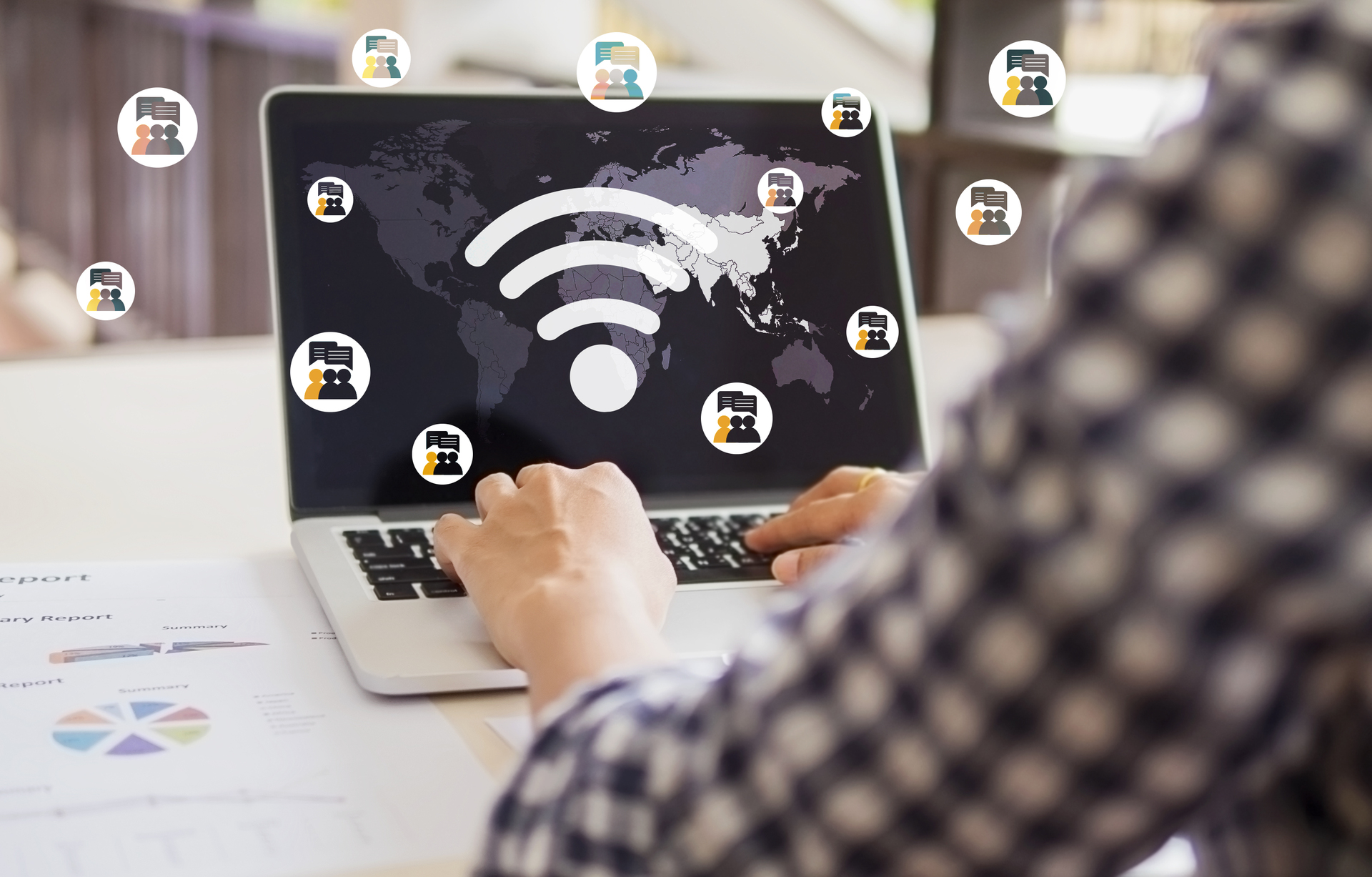What is the Blue Screen of Death?
The Blue Screen of Death (BSOD) is a common error message that appears on Windows computers when there is a critical system error. It is characterized by a blue screen with white text and usually includes an error code or error message. The BSOD is often accompanied by a system crash or freeze, which can be frustrating for users.
Common Causes of the Blue Screen of Death
There are many potential causes of the Blue Screen of Death, and troubleshooting the issue can be challenging. Here are some common causes:
- Hardware issues: Faulty hardware components, such as RAM or hard drives, can cause the BSOD. It is important to check for any loose connections or damaged components.
- Driver problems: Outdated or incompatible device drivers can also trigger the BSOD. It is essential to keep your drivers up to date.
- Software conflicts: Conflicts between different software programs or incompatible software versions can lead to system crashes and the BSOD.
- Overheating: Overheating of the computer’s components, such as the CPU or GPU, can cause the system to crash and display the BSOD.
Steps to Troubleshoot the Blue Screen of Death
When faced with the Blue Screen of Death, there are several steps you can take to troubleshoot and resolve the issue:
- Restart your computer: Sometimes, a simple restart can fix the problem. If the BSOD is a one-time occurrence, it may not indicate a serious issue.
- Check for hardware issues: Inspect your computer’s hardware components for any loose connections or damage. If necessary, replace faulty hardware.
- Update device drivers: Ensure that all your device drivers are up to date. Visit the manufacturer’s website for the latest driver versions.
- Scan for malware: Run a full system scan with a reliable antivirus software to check for any malware or viruses that may be causing the BSOD.
- Check for software conflicts: Uninstall any recently installed software or updates that may be causing conflicts. Reinstall the software if necessary.
- Monitor temperatures: Use monitoring software to check the temperatures of your computer’s components. If overheating is detected, clean the fans and ensure proper ventilation.
- Perform a system restore: If the BSOD started occurring after a recent software or driver update, you can try performing a system restore to revert your computer to a previous stable state.
- Seek professional help: If you have tried all the troubleshooting steps and the BSOD still persists, it may be time to seek help from a professional computer technician.
Preventing Future Blue Screens of Death
While troubleshooting the Blue Screen of Death is important, it is equally crucial to take preventive measures to avoid future occurrences. Here are some tips:
- Keep your system up to date: Regularly install the latest Windows updates and device drivers to ensure compatibility and security.
- Use reliable software: Avoid installing software from untrusted sources and always use reputable antivirus software.
- Keep your computer cool: Ensure that your computer is adequately cooled to prevent overheating. Clean the fans regularly and provide proper ventilation.
- Backup your data: Regularly backup your important files and documents to an external storage device or cloud storage to protect against data loss in the event of a system crash.
Conclusion
The Blue Screen of Death can be a frustrating experience for Windows users. By following the troubleshooting steps outlined in this article and taking preventive measures, you can minimize the occurrence of the BSOD and ensure a more stable and reliable computing experience.