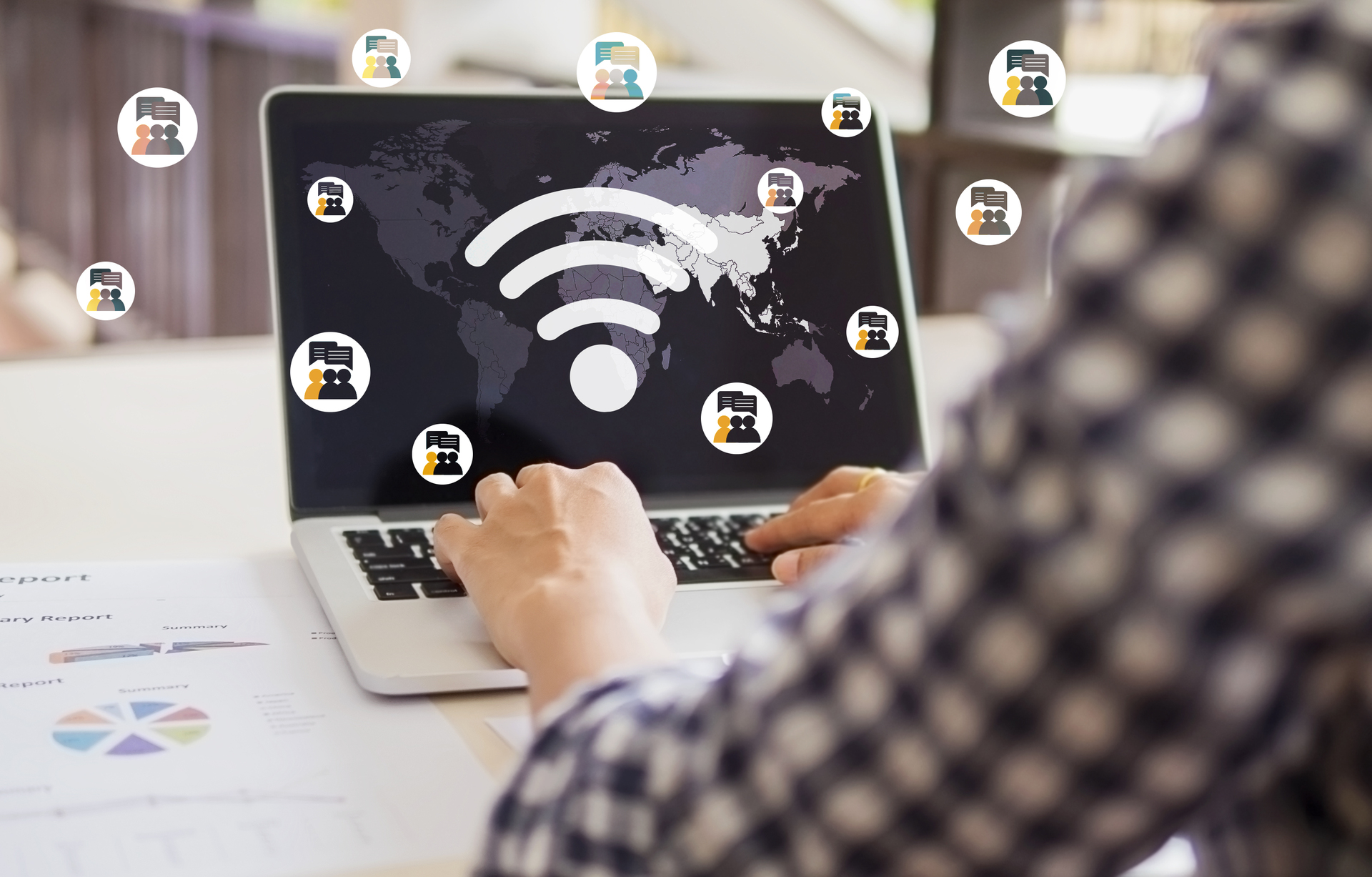Have you ever encountered a problem with your computer where it suddenly freezes or starts acting sluggish? It can be frustrating, especially when you have important work to do or an urgent deadline to meet. Fortunately, there is a simple solution that can resolve most common computer issues: rebooting.
Rebooting your computer is the process of restarting it, which can help clear out temporary files and fix software glitches. It is often the first step recommended by tech support professionals because it can resolve a wide range of issues without requiring any complicated troubleshooting.
Why Does Rebooting Work?
When you use your computer, various programs and processes are running in the background, consuming system resources. Over time, these processes can become unstable or conflict with each other, leading to performance issues or crashes. Rebooting your computer closes all running programs and processes, giving your system a fresh start.
Additionally, rebooting can clear out temporary files and free up memory, which can help improve performance. When your computer is running, it stores temporary files and data in its memory. Over time, these files can accumulate and cause your system to slow down. By rebooting, you can clear out these temporary files and start with a clean slate.
When Should You Reboot?
Rebooting your computer is not a one-size-fits-all solution, but it can be beneficial in many situations. Here are some instances where rebooting can help:
- Performance Issues: If your computer is running slow or lagging, a simple reboot can help refresh your system and improve performance.
- Freezing or Crashing: If your computer freezes or crashes frequently, rebooting can help resolve any underlying software issues causing the problem.
- Software Updates: After installing software updates or new programs, it is often recommended to reboot your computer to ensure the changes take effect.
How to Reboot Your Computer
Rebooting your computer is a straightforward process. Here’s how you can do it:
- Save your work: Before rebooting, make sure to save any open documents or files to prevent data loss.
- Close all programs: Go through your open programs and close them one by one. Make sure to save any changes before closing.
- Click on the Start menu: In the bottom left corner of your screen, click on the Start button to open the menu.
- Select Restart: From the Start menu, choose the Restart option. Your computer will then begin the reboot process.
Once your computer has finished rebooting, you should notice an improvement in performance and stability. However, if the problem persists, it may be necessary to seek further assistance from a professional.
Conclusion
Rebooting your computer is a simple yet effective way to fix many common issues. By giving your system a fresh start, you can clear out temporary files, resolve software conflicts, and improve performance. Next time you encounter a problem with your computer, try rebooting before diving into complex troubleshooting steps. It might just be the most common fix you need.