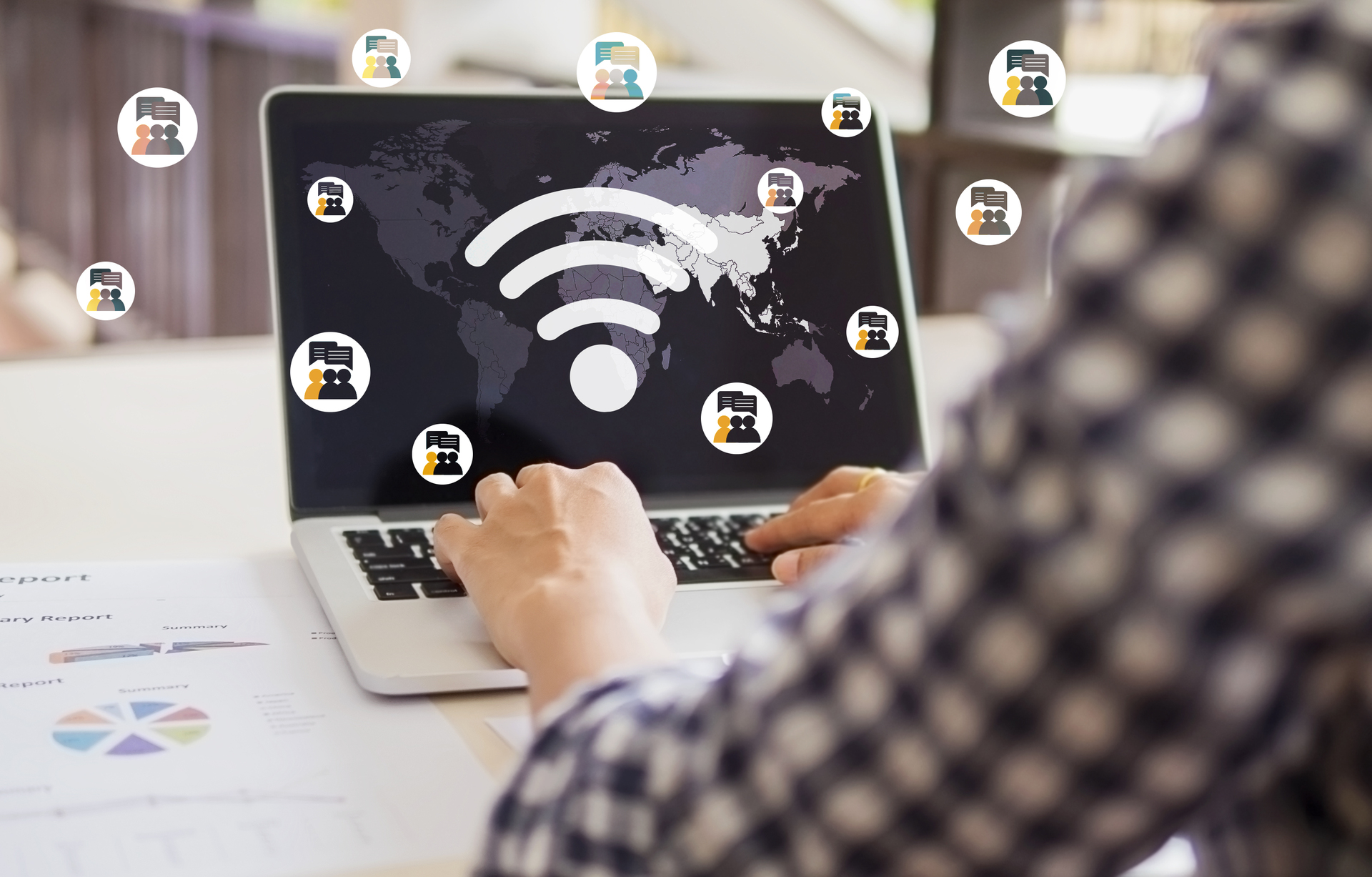Connecting your laptop to WiFi before logging in can be a convenient way to access the internet without having to enter your login credentials every time. Whether you’re in a hurry or simply want to streamline the login process, this guide will walk you through the steps to connect your laptop to WiFi before logging in.
Step 1: Accessing the Network Settings
The first step is to access the network settings on your laptop. To do this, start by turning on your laptop and reaching the login screen. Look for the network icon in the bottom right corner of the screen, usually represented by a series of bars or waves. Click on this icon to open the network settings.
Step 2: Selecting the WiFi Network
Once you’ve opened the network settings, you should see a list of available WiFi networks. Locate the network you want to connect to and click on it. If the network is password protected, you will be prompted to enter the password. Type in the password and click ‘Connect’.
Step 3: Configuring the Connection Settings
After successfully connecting to the WiFi network, you will need to configure the connection settings. To do this, click on the network icon again and select ‘Open Network & Internet Settings’. This will open the settings window where you can make changes to the connection.
Step 4: Enabling Automatic Connection
In the settings window, look for the option to enable automatic connection to the WiFi network. This option may be labeled differently depending on your operating system, but it is usually found under the ‘WiFi’ or ‘Network’ section. Toggle the switch to enable automatic connection.
Step 5: Saving the Settings
Once you’ve enabled automatic connection, make sure to save the settings. Look for a ‘Save’ or ‘Apply’ button in the settings window and click on it. This will save your preferences and ensure that your laptop connects to the WiFi network automatically.
That’s it! You have successfully connected your laptop to WiFi before logging in. From now on, whenever you turn on your laptop, it will automatically connect to the WiFi network without requiring you to enter your login credentials. This can save you time and make the login process more seamless.