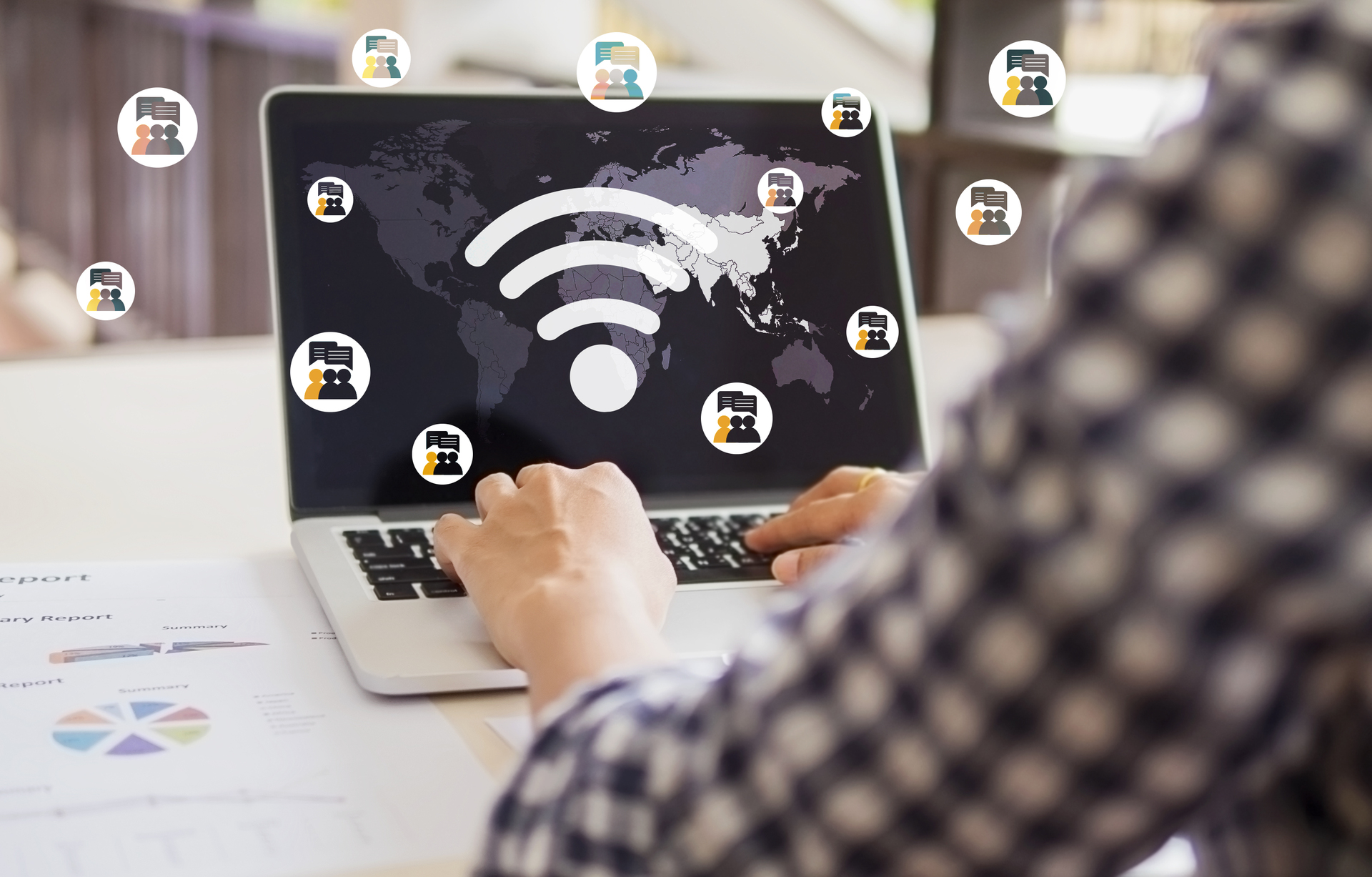Microsoft Windows is one of the most widely used operating systems in the world, and mastering its shortcut keys and combinations can greatly enhance your productivity and efficiency. In this guide, we will explore a variety of essential shortcut keys and combinations that can help you navigate, manage, and control your Windows computer more efficiently.
Basic Navigation Shortcuts
Let’s start with some basic navigation shortcuts that can help you move around your Windows desktop quickly:
- Windows Key + D: Minimize or restore all windows and show the desktop.
- Windows Key + E: Open Windows Explorer.
- Windows Key + L: Lock your computer.
Window Management Shortcuts
Managing windows efficiently is crucial for multitasking. Here are some useful window management shortcuts:
- Alt + Tab: Switch between open windows.
- Windows Key + Left Arrow: Dock the active window to the left side of the screen.
- Windows Key + Right Arrow: Dock the active window to the right side of the screen.
Text Editing Shortcuts
When it comes to editing text, these shortcuts can save you a lot of time and effort:
- Ctrl + C: Copy selected text or objects.
- Ctrl + V: Paste copied text or objects.
- Ctrl + Z: Undo the last action.
System Shortcuts
These shortcuts can help you perform common system tasks quickly:
- Windows Key + R: Open the Run dialog box.
- Ctrl + Alt + Delete: Open the Task Manager.
- Alt + F4: Close the active window or application.
Customizing Shortcut Keys
Did you know that you can customize shortcut keys in Windows? Here’s how:
- Right-click on the program or shortcut icon you want to customize.
- Select ‘Properties’ from the context menu.
- In the ‘Properties’ window, go to the ‘Shortcut’ tab.
- Click on the ‘Shortcut key’ field and press the key or combination you want to assign as the shortcut.
- Click ‘Apply’ and then ‘OK’ to save the changes.
Conclusion
Mastering shortcut keys and combinations can significantly improve your Windows experience. Whether you’re a casual user or a power user, these shortcuts can help you navigate, manage, and control your computer more efficiently. Take the time to practice and memorize these shortcuts, and you’ll soon find yourself saving time and effort in your day-to-day Windows tasks.